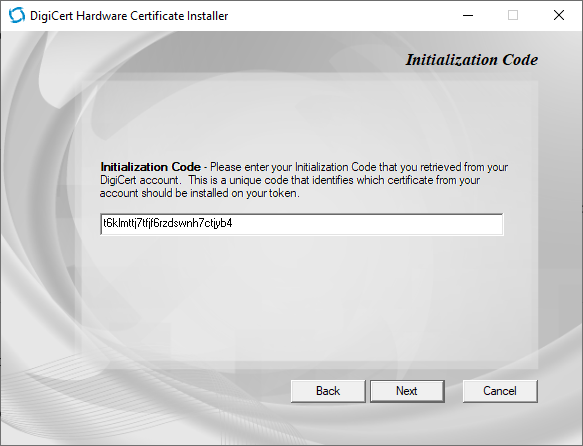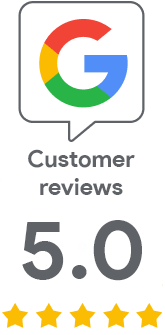Recovery of a blocked token through Safenet
If the password is entered incorrectly five times, the token will be blocked and the certificate cannot be used on it. However, the solution is simple. Just format the token and reinstall the certificate on it after reissue.
A blocked token
If the token password is entered incorrectly several times, the token is blocked for security reasons and the certificate can no longer be used. It looks like this:
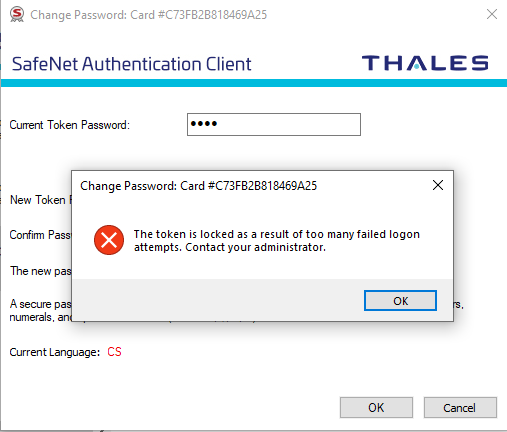
Token initialization
We will use the Safenet application to format the token. In it, choose the Initialize token option, which will "format" the token and then install the certificate on it again. Go through the wizard and choose new passwords. We recommend leaving the default admin password.
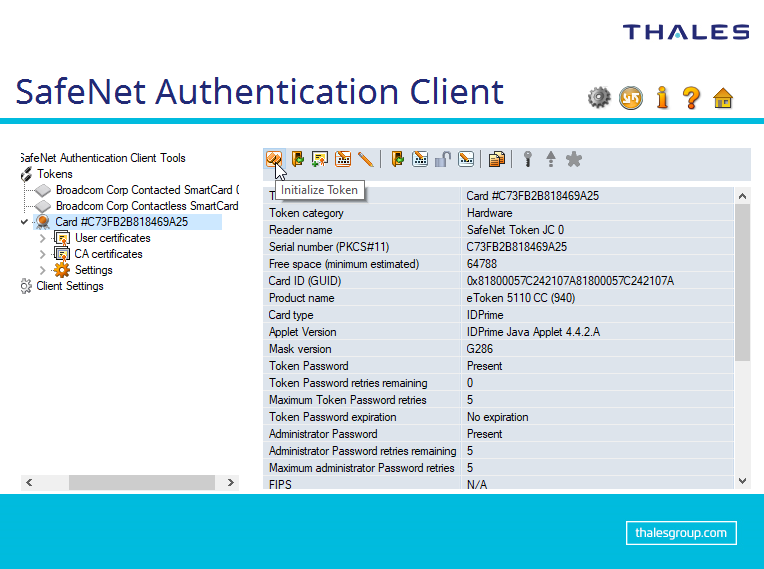
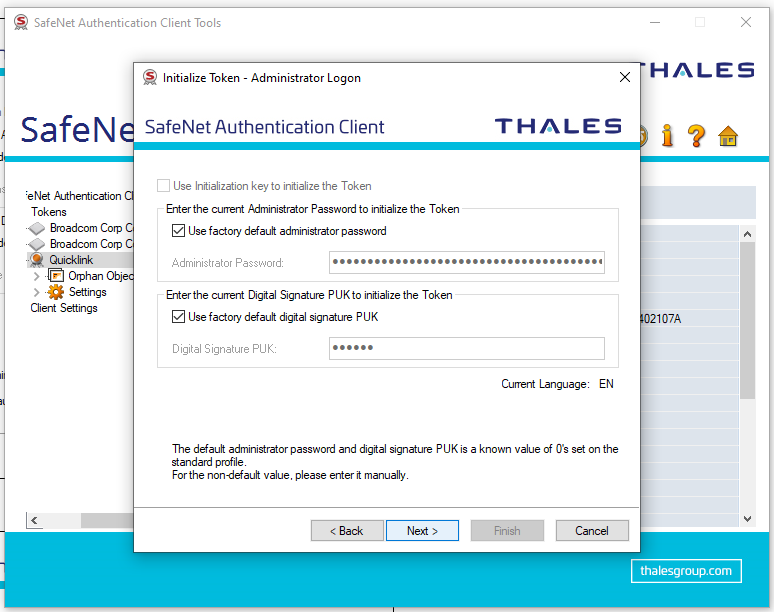
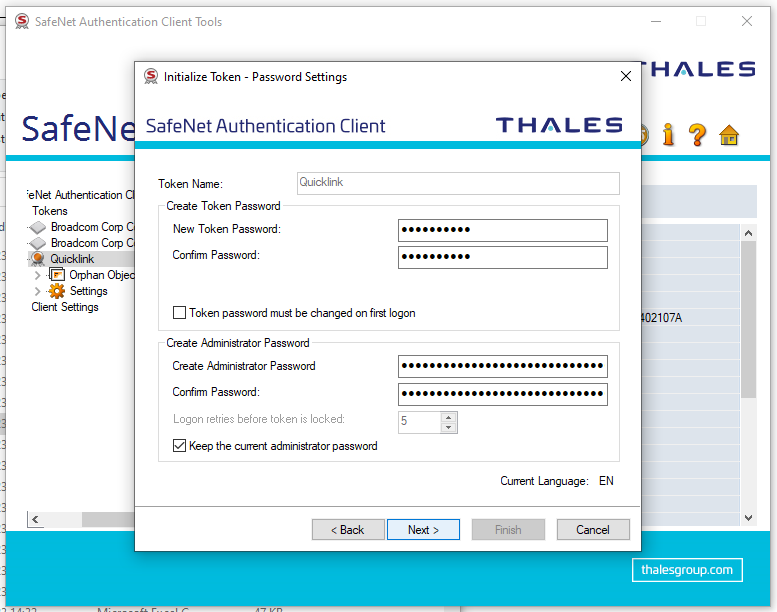
Now the token is empty and ready for further use.
Issue and installation of a new certificate
Once the initialization is complete, ask SSLmarket customer support to reissue the certificate. After its free release, you will receive a new so-called Init_code, which is used to install the certificate on the token using the DigiCert Hardware Certificate Installer utility. More about installation in the article Activation of the Code Signing certificate on a token.