S/MIME certificates use (Outlook, Thunderbird)
Using S/MIME certificates in communication is easy. This article describes how to sign or encrypt emails in popular Outlook and Thunderbird clients. You can set signing automatically for all messages.
Email signing with S/MIME certificates
Outlook
Signing of all messages can be set automatically, or you can do this manually in the message window in Options -> Sign or Encrypt. You can set mail signing or encryption as manual or automatic. We recommend that you use signing automatically everywhere and manually encrypting the email (otherwise it is not possible before receiving the recipient certificate).
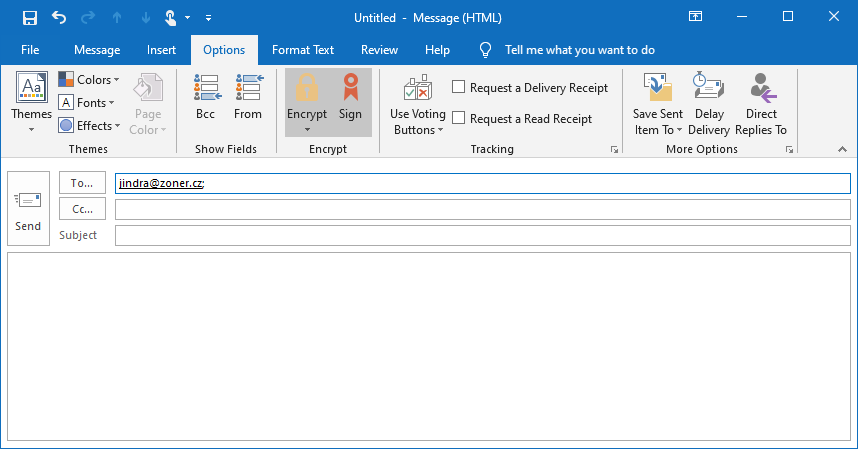
Secured messages are marked with an icon in Outlook. The red seal (or ribbon) symbolizes the signed e-mail and the golden lock then the encrypted message.
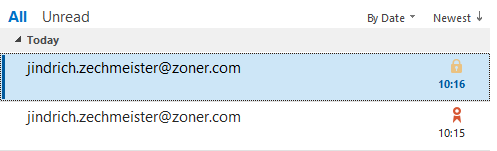
Thunderbird
You can set mail signing or encryption as manual or automatic. We recommend that you use signing automatically everywhere and manually encrypting the email (otherwise it is not possible before receiving the recipient certificate).
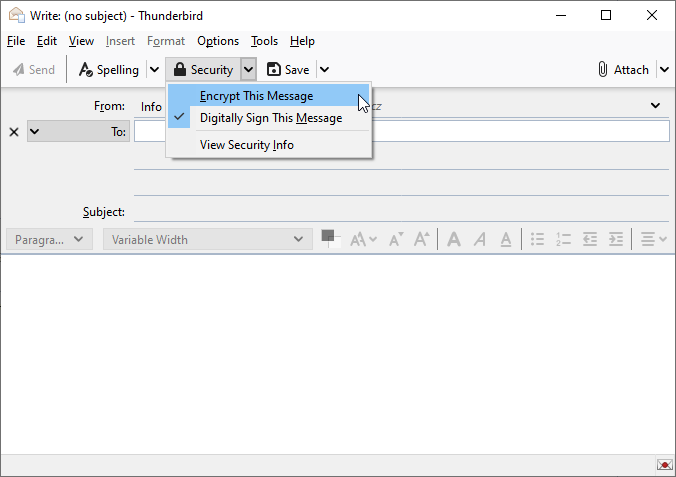
A small icon in the bottom bar indicates that the message will be signed (or encrypted) after sending.
Email encryption with S/MIME certificates
The message encryption option for clients is in the same location as the message signing option. However, we do not recommend it make message encryption the default for everyone, because you need to get it first to encrypt a message the recipient's certificate with its public key.
The principle of message encryption - the client encrypts the message with the recipient's public key he then decrypts the message with his private key.
Document signing
To sign documents using S/MIME certificates, follow the instructions in the article Signing documents with a Document Signing certificate.
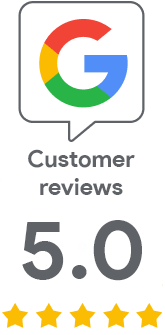
We are sorry that you did not find the required information here.
Please help us to improve this article. Write us what you have expected and not found out.